class: left, middle, inverse, title-slide # An Introduction to R ## Data Cleaning, Wrangling, Visualizing, and Everything Else with the <code>tidyverse</code> </span> ### Daniel Katz<br><span style="font-size: 70%;"> University of California, Santa Barbara<br><br> [MethodsU 2019 | Gevirtz Graduate School of Education | June 17, 2019]</span> --- class: middle # Introduction + I'm a fourth year grad student at UCSB + Began chipping away at learning R about four years ago + It was really frustrating + After a major project or two, it became my preferred tool for most things data analysis --- class: center, middle ### What are you hoping to get out of this course? --- class: middle ### Teaching Philosophy/General Strategy + My goal is to get you up and running - doing is the best learning + Provide you with some quality resources for continuing to learn via links like [_**this**_](https://stackoverflow.com/tags/r/info) + I'm going with a `tidyverse` [_**first**_](http://varianceexplained.org/r/teach-tidyverse/) approach while mixing in foundations that I find unavoidable [_**Click to read more**_](http://varianceexplained.org/r/teach-tidyverse/) -- + I won't emphasize code-style best practices except in a few cases + I think it's important to focus on ideas and functions + For more on style/best practices, [_**click here**_](http://adv-r.had.co.nz/Style.html) + Learning how to trouble shoot is important --- class: middle ## General Outline .pull-left[ 1. Intro: What is R? How should I think about and use R and Rstudio? 1. Some basic data structures (unavoidable foundation) 1. Data wrangling with the `tidyverse` + Data Visualization + Data exploration 1. Basic modelling in R 1. Other Help Resources ] -- .pull-right[There's a **TON** to R. I don't expect expertise after this session, but I hope you know where to start! <img src="poppins_bag.gif" style="display: block; margin: auto;" /> ] --- class: middle # What is R? + R is a software and scripting language + Like any other language it has syntax (for now think, "rules" of language) + R comes with a variety of built-in functions + R is desiged for statistics, but you can do lots with it + build websites + write documents in Latex + Create slides for presentations, etc. --- class: middle # Why do I like R? + It is quickly becoming the statistical language of choice in academic and non-academic circles -- + Fast developing `R Packages` are making tasks more accessible to non-programmers like us -- + R allows for sharing code: we won't cover Github, but please [_**check it out**_](https://happygitwithr.com/rstudio-git-github.html) -- + R forces us to slow down and think --- # It makes really cool data visualizations <img src="r_introslides_files/figure-html/unnamed-chunk-3-1.png" width="504" style="display: block; margin: auto;" /> --- <img src="r_introslides_files/figure-html/unnamed-chunk-4-1.png" width="504" style="display: block; margin: auto;" /> --- class: middle, center ## What's a Function? --- <img src="cyclists.gif" width="90%" style="display: block; margin: auto;" /> --- # Other Forms of Functions? `\(f(x)=sin(\theta)\)` `f_angle <- sin(angle)` 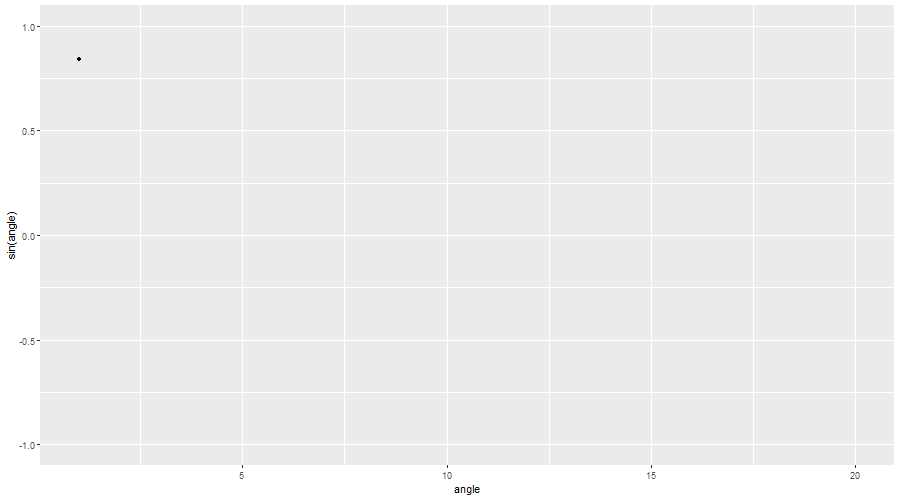<!-- --> --- ## What are some functions we use? .pull-left[## How about a mean? Let's say we have a vector, `x`, with five elements: `1,2,3,4,5` `x = [1,2,3,4,5]` `\(mean(x)=\frac{1+2+3+4+5}{5}\)` `\(mean(x) = 3\)`] -- .pull-right[## `R` uses functions: ```r #Let's make a vector with #five elements x <- c(1,2,3,4,5) mean(x) ``` ``` ## [1] 3 ``` ] --- class: middle ## Some of the language .pull-left[ 1. What goes in the parentheses of a function, such as `mean(x)` is called an <mark>argument</mark> 1. R functions often take more than one argument 1. <mark>Code completion</mark>: you can see what arguments a function takes as you start typing. R is making suggestions. 1. Hit tab to select these options!] -- .pull-right[ 1. `ggplot()` is a function, it performs some operation 1. It takes several arguments such as `ggplot(data=df, aes(x=xvar, y=yvar))` 1. Note: `df` is often R standin speak for a hypothetical `dataframe`, an R word for dataset 1. Argument type and number varies from function-to-function ] --- class: middle # Syntax, Continued + When you see that an argument has an option with an equal sign, it usually means order doesn't matter as long as you type the argument name first + For instance to perform linear regression I can type `lm(data=df, outcome~var1+var2)` Or `lm(outcome~var1+var2, df)` + You need commas between arguments + Make sure your parentheses match/are closed + R is case sensitive. So `var1` is different from `Var1` --- class: middle ## There are also other forms of functions we use in computation + "Reading in" Data into R so we can explore or model + Linear Regression,`lm()` in R + Transforming Data in R: <img src="gatheringdata.jpg" width="1001" /> From, [Link: _**R for Data Science by Grolemund and Wickham**_](https://r4ds.had.co.nz) ## Open Up RStudio --- background-image: url(introconsole.png) background-size: contain background-position: center --- background-image: url(scriptconsole.png) background-size: contain background-position: center --- class: middle # Always Remind Yourself + The best way to learn R is to use it + Even when it's frustratingly slow, use R instead of something else + Errors are good! Use the error output to guide your thinking (and Googling) + In other words, "failing fast" is really convenient: + Run code, change it until it breaks, figure out why it breaks + Run example code, break it up into parts --- class: middle ## Introducing "Scripts" + Scripts are RStudio's text editor. **Work in Scripts**. They're saved text that you _can_ edit + Code in the console doesn't get saved and you _cannot_ edit -- + The primary aim of working in scripts is reproducability, transparency, being able to run code from start-to-finish without intervening -- + Don't rely on saving data, rely on being able to re-run your script as if you have no memory of what you had done before --- # Running the code in a script <img src="run script.jpg" width="1820" style="display: block; margin: auto;" /> --- ## Creating a new script in RStudio .pull-left[ 1. File > New File > R Script + Or, ctrl+shft+N + Or, below file, hit the icon that looks like: <img src="createscript.jpg" width="51" /> 2. To run a line of code in a script + put your cursor on that line, + run it, via ctrl/cmd + enter. + Or the `run` button in the top right of the script ] -- .pull-right[Make sure it works: 3. Type `1+1` in a script and run it. + What happens? Where does it output? 4. There are multiple ways to run more than one line of code at a time + Highlight the relevant code, run + Or select the various options under "Run"] -- .center[Write two lines of code (such as `1+1` and `2+2`)] -- .center[**Challenge** Figure out how to run a line of code in the console!] --- class: middle ## Commenting *Commenting is essential.* + R will recognize any line after `#` as a comment For instance: ```r # I ran this to see what would happen factorial(4) ``` ``` ## [1] 24 ``` + I recommend taking notes in an R script for this workshop! --- # Vocabulary | R Word | Translation |----------|------------------ | Script | Document containing code to be run | Console | Output Window/Printer (but you can also run code here) | Environment| The place where things you create in R, live | Working Directory| The folder where your current R session lives, where output files go --- class: middle ## Working Directory (We'll return to this in more detail later) + The notion of the <mark>working directory</mark> isn't unique to R + Directories are just folders on your computer with a certain `path` + For instance, your `desktop` is a directory + A folder within `Documents` is a directory + A `working directory` is just where you tell `R` that you'll be working + when you load files, it knows to look to a certain folder + When you export files, `R` exports automatically to the working directory --- class: middle ## File paths + A path to a Word doc on my desktop looks like: `C:/Users/katzd/Desktop/myfile.docx` + A path to a file in a folder called, `thesis` in the `Documents directory` looks like `C:/Users/katzd/Documents/thesis/myfile.docx` + But these are long! + Instead, we'll tell `R` where to read files from, where to export, etc, via `projects` --- class: middle ## File Paths Continued...Example + I make the folder, `thesis`, my working directory, with `analysis.csv` in it. + You won't need to type the whole path, just the name of the document or <mark>subdirectory</mark> plus file + If I have a folder called, `analysis` in `thesis` directory the path will be <mark>analysis/filename.ext</mark>. --- class: middle ## File Paths: Getting the Wd... + To see the currect working directory, simply run the code `getwd()` + To set the working directory `setwd("filepath")` (the filepath has to be in quotes) + It's often useful to set the working directory at the top of your script **via menu options**: Session ➡️ Set Working Directory ➡️ Choose Directory (copy and paste outputted code to the top of your script) + Some people don't like this practice: [**Link**](https://whattheyforgot.org/safe-paths.html) + Run: `getwd()` --- .middle[### If you've made any comments or would like to save your current script, please go ahead an do-so now (file ➡️ save ➡️ where you want to save it ➡️ name)] --- ## Creating RStudio Projects ### Projects are an RStudio work unit, (but, not required) .pull-left[1. Once open, click File (top left) ➡️ New Project 2. New Directory ➡️ New Project ➡️ Create Project as a Subdirectory of: click `browse`. 3. Choose where you'd like to put this session's R work (for instance, on your desktop in a folder called, `Rworkshop`). 4. `Directory Name` ➡️ Name this R project - `IntroR` (no spaces; It'll make your life easier) ➡️ Create Project.] .pull-right[ <img src="newproject.jpg" width="800px" style="display: block; margin: auto;" /> ] --- class: middle ## Let's get setup for the workshop! 1. In your project, create a new script to have at the ready. 2. Save the script as `introscript`. 3. Use a command to check your working directory. [_Hint_](http://www.dbkatz.com/slides/r_introslides.html#38). 4. Write a comment:"this is the first R work we'll do in the R workshop" 5. Find the `View` tab and change your RStudio session so it shows only the console 6. Change your R studio Session to look like it did before 7. Find the `Global Environment` (what's in there right now?) --- # R and Packages + Think of `packages` as very specialized bundles of software. + They're collections of functions developed by the "community" + For a full intro, [_**click here**_](https://www.datacamp.com/community/tutorials/r-packages-guide#what) -- + These packages have documentation if they're on `CRAN: The Comprehensive R Archive Network` (and even sometimes if they're not) -- + You don't need all the packages! -- + Packages add functions to base R -- + For instance, the `psych` package is built with tools commonly needed in the social sciences --- class: middle ## Packages, cont'd + When you `install.packages()`, R will search for a package on `CRAN` and download it to your computer (have to be connected to the internet) + To see where it's downloaded, run `.libpaths()` + Each time you start a new R session, you have to load a package via `library()` but you don't have to install each time --- class: middle # Installing and Loading Packages Installs the package if it's not already installed: `install.packages("psych")` Loads the package so I can use the functions in the `psych` package" `library(psych)` --- class: middle ## Installing and loading packages looks like this (note the quotes) ```r # note the quotes install.packages("psych") library(psych) ``` --- class: middle ## Let's Install and Load the tidyverse ```r install.packages("tidyverse") ``` ## Load the tidyverse ```r library(tidyverse) ``` --- ## Getting help + First and foremost, you can see installed packages in the bottom-right pane: <img src="packages.jpg" width="868" /> + Click on a package to see the documentation --- ## Other Help + You can also type `?packagename` such as `?dplyr` + To get help with a base R function, you can type ?function + To get help with a package function, you can type: `?packagename::function` such as `?dplyr::select` where select is a particular function in R. + Under the <mark>Help</mark> tab in R studio (next to `Tools` at the top), exists a few resources as well, including "cheat sheets" + Also, Google (we'll talk about this more)! --- # Run the examples in documentation, usually at the bottom of the section to see how something works! <img src="doc_examples.jpg" width="1569" style="display: block; margin: auto;" /> --- ## why the tidyverse? The [_**tidyverse**_](https://www.tidyverse.org/packages/) is a suite of packages used to make data wrangling/cleaning, exploration, and, ultimately, modelling easier <table> <thead> <tr> <th style="text-align:left;"> Package </th> <th style="text-align:left;"> Description </th> </tr> </thead> <tbody> <tr> <td style="text-align:left;"> dplyr </td> <td style="text-align:left;"> for creating common, easy to use and remember verbs for basic data handling tasks </td> </tr> <tr> <td style="text-align:left;"> ggplot2 </td> <td style="text-align:left;"> for data visualization </td> </tr> <tr> <td style="text-align:left;"> tidyr </td> <td style="text-align:left;"> for creating `tidy` data </td> </tr> <tr> <td style="text-align:left;"> readr </td> <td style="text-align:left;"> for reading in 'rectangular' data of different formats </td> </tr> <tr> <td style="text-align:left;"> purrr </td> <td style="text-align:left;"> for really working with lots of data easily (for cleaning, computing variables, etc.) </td> </tr> <tr> <td style="text-align:left;"> tibble </td> <td style="text-align:left;"> to make dealing with dataframes even easier. Dataframes will become tibbles in R </td> </tr> <tr> <td style="text-align:left;"> stringr </td> <td style="text-align:left;"> for working with strings and doing a bit of text mining </td> </tr> <tr> <td style="text-align:left;"> forcats </td> <td style="text-align:left;"> for handling factors in R </td> </tr> </tbody> </table> --- # Operators in R |Operation|Operator in R |Example| |---------|------|-------|-------| |Addition |`+` |`4+3` |Subtraction|`-`| `4-3` |Multiplication|`*`| `4*3` |Exponentiation | `**`| `4**3` |Division | `/`| `12/4` |Matrix multiplication|`%*%`| `a %*% b`| **Challenge: Aside from the matrix multiplication, make sure all of these work in `R`** (use a script!) --- ## Output + R `returns a value` in the `console` + It'll look like this: <img src="output_slides.jpg" width="1809" /> ***Challenge***: Order of operations: Run `(4+3)*(4-3)` and then `4+3*4-3` in the console (for experimentation). What happens? --- ## Variable Assignment 1. One of the most fundamental aspects of R (really any language) is assigning `variables` or `objects`, + giving something a name so you can + store it + work with it in R. + R uses `<-` (you can also use for Windows: "alt" and "-" or on a Mac: "option" and "-") 2. Now, we can store objects in R and work with the objects! 3. Note, none of this requires an external package, just through `base R`. For a nice base R cheat sheet, [_**Click**_](https://paulvanderlaken.files.wordpress.com/2017/08/base-r-cheetsheat.pdf) -- 4. When we start assigning variables, note what changes in your R session (where do you see the variables go?) --- class: middle ### For instance, run the code below: ```r x <- 2 ``` ```r #What's the value of y? y <- x+2 ``` 1. What is in your Global Environment, now? 2. What was outputted in the console? 3. Now run `x <- 3`. What is the value of x? What is the value of `x+2` 4. Just type `x` and run --- class: middle ## The Environment + In the right corner, under `Global Environment`, you should now see where R is "storing" `x` and `y` and their values. + The environment is also where we'll see what datasets, in R speak, `dataframes` that we have loaded or created, or other objects + If you don't assign something to a variable, it won't be stored --- ## Run the code below in a script `x + y` `x*y` `x==y` What happens? -- ```r x + y ``` ``` ## [1] 6 ``` ```r x*y ``` ``` ## [1] 8 ``` ```r x==y ``` ``` ## [1] FALSE ``` --- ## Boolean/Logical Operators! + `x==y` yields, `FALSE`: `==` is a different type of operator <table> <thead> <tr> <th style="text-align:left;"> Operation </th> <th style="text-align:left;"> Operator </th> <th style="text-align:left;"> Example </th> </tr> </thead> <tbody> <tr> <td style="text-align:left;"> Equality; Are they equal? </td> <td style="text-align:left;"> == </td> <td style="text-align:left;"> x==y </td> </tr> <tr> <td style="text-align:left;"> Not Equal </td> <td style="text-align:left;"> != </td> <td style="text-align:left;"> x!=y </td> </tr> <tr> <td style="text-align:left;"> Greater then or equal </td> <td style="text-align:left;"> >= </td> <td style="text-align:left;"> x>=y </td> </tr> <tr> <td style="text-align:left;"> Less than or equal </td> <td style="text-align:left;"> <= </td> <td style="text-align:left;"> x<=y </td> </tr> <tr> <td style="text-align:left;"> Greater than </td> <td style="text-align:left;"> > </td> <td style="text-align:left;"> x>y </td> </tr> <tr> <td style="text-align:left;"> Less than </td> <td style="text-align:left;"> < </td> <td style="text-align:left;"> X,y </td> </tr> <tr> <td style="text-align:left;"> Or </td> <td style="text-align:left;"> | </td> <td style="text-align:left;"> x|y </td> </tr> <tr> <td style="text-align:left;"> And </td> <td style="text-align:left;"> & </td> <td style="text-align:left;"> x & y </td> </tr> </tbody> </table> --- ## Data Structures For individual values or vectors, R has a number of data types (not different than SPSS). We have a few ways of checking (for instance, numeric, character, factor, etc): `class(x)` returns the data structure (such as numeric, integer, character, factor) Not exhaustive of all possible: ```r # this will work on vectors as well. class(x) ``` ``` ## [1] "numeric" ``` ```r str(x) ``` ``` ## num 2 ``` ```r is.numeric(x) ``` ``` ## [1] TRUE ``` ```r is.character(x) ``` ``` ## [1] FALSE ``` --- Class: Middle ## what's a Vector? + In R, it's basically anything that has more than one `element` in it. + It's just like a vector in math (row vector, column vector) + R does think in matrices + Instead of doing things one at a time, it operates on entire rows, columns, dataframes, lists, (arrays in general) -- ## **Run:** ```r v1 <- c(1, 3, 8, 9, 10*8) v1 ``` ``` ## [1] 1 3 8 9 80 ``` --- ## Check for Understanding (classes of vectors) Run the following code: `v2 <- c("hello", "world", 4, 5)` `v2` `class(v2)` **Challenge** 1. What do you think `c()` does? 2. What <mark>`class`</mark> is `v2`? 3. Strings, or in R speak, objects of class `character`, need to have double or single quotes around them. Any intuition as to why? --- ## Check for Understanding 1. Run the following code: `v3 <- c(1:5)` `v4 <- c(6:10)` `v5 <- v3+v4 ` `v5` 2. What does the `:` operator do? 3. what class is `v5`? -- R is vectorized: it operates on entire vectors at a time ```r v3 <- c(1:5) v4 <- c(6:10) v5 <- v3+v4 v5 ``` ``` ## [1] 7 9 11 13 15 ``` ```r class(v5) ``` ``` ## [1] "integer" ``` --- class: middle ### This is one of those necessary evils, so you know how R works - To select individual elements in a vector, use `[2]` and the numeric position that you would like to extract. - For instance, run: `v6 <- v5[c(2,3)]` - This is also how one may pull out individual columns, rows, or specific rows and columns in a dataframe in R using <mark>base R</mark> - We can also get descriptives or compute across a vector, or specific vector elements - Working with datasets or matrices, we can subset rows, columns or both --- class: middle #### Rows: `df[1, ]` (gets just the first row) #### Columnn `df[,1]` or `df[1]` (gets just the first column) #### Both `df[1,1]` #### Can Select multiple `df[1:5, 1:6]` or `df[c(1,3, 8), c(1, 9, 2)]` ### But the `tidyvese` is going to make our lives easier --- ```r sum(v5) ``` ``` ## [1] 55 ``` ```r max(v5) ``` ``` ## [1] 15 ``` ```r mean(v5) ``` ``` ## [1] 11 ``` ```r sd(v5) ``` ``` ## [1] 3.162278 ``` ```r range(v5) ``` ``` ## [1] 7 15 ``` ```r summary(v5) ``` ``` ## Min. 1st Qu. Median Mean 3rd Qu. Max. ## 7 9 11 11 13 15 ``` --- class: middle ## Important points from part 1 1. Work in scripts. 2. R comes with a base set of functions. 3. R has data structures and types including mathematical/numerical operators and boolean/logical operators. 4. You can always use `class()` or `str()` to figure out the data-type of a <mark>vector</mark>. 5. To save variables in R, use an assignment operator. 6. Packages are external software that we can download to R. 7. Within R, there are various ways to get help.